Is your child not yet 13? We'll explain how to create a kid's Google Account for him. Cell phones for children are no longer just expensive toys. Phones help parents keep in touch, and children learn and grow over time.
Buying a phone for your child (or reusing the old one) is only half the battle. The gadget must be configured correctly and you must do this yourself.
First of all, you need to create an account for your child. On an Android device, it must be a Google account without which your child cannot use the phone fully. It is like it is.
Create a Google Account on your child's phone.
In much of the world (including the US, UK, and Australia), users must be at least 13 years old to create their own Google Account. However, some countries have different age requirements. For example, most European citizens have stricter requirements. It is of course not difficult to get the system to give an incorrect date of birth, but doing so would violate Google's Terms of Service and could lead to account suspension.
It's also very helpful to have a separate child account linked to your account. It gives your little one access to all the necessary services but leaves the account responsibility to you.
Prepare a used smartphone
If you want to give your child their old smartphone, do a factory reset first. This erases the memory, including everything that is not intended for use by minors. How to do a reset:
- Open Settings,
- Go to System (usually at the very end of the list),
- Tap Advanced,
- In the drop-down list, select Reset options,
- Tap Erase all data (factory reset)
- Confirm the deletion and follow the instructions.
- Open Settings,
- Select Accounts,
- Locate your account in the list, tap it, and select Remove account,
- Confirm the deletion.
- Open Settings,
- Go to Accounts and tap Add account,
- Select Google.
- Tap Create an account,
- In the drop-down menu, select For my child,
- Tap Yes, continue,
- Enter your child’s first and last names, then Press Next,
- Enter their date of birth and gender, then Press Next,
- Create an e-mail address for your child or enter an existing one,
- Press Next,
- Set a strong, unique password for your child’s account, then Press Next,
- Enter your e-mail address or phone number, then Press Next,
- Read Google’s terms of service, check the boxes to confirm you accept them and consent to data processing, and Press Agree,
- Enter the password for your account so that the system knows it’s really you create the child’s account.












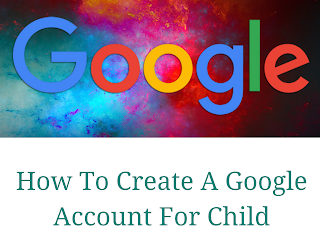
Post a Comment